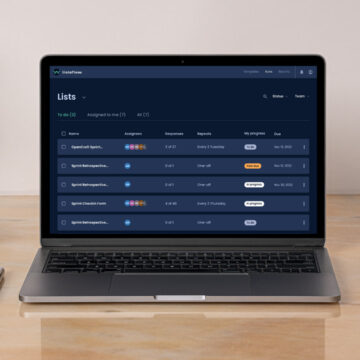Sign Up
for Our Blog
& Newsletter.
This article was written by Cassie Zamparini-Kern, senior UX and UI Designer at OpenCraft.
When you search Google images for “UX design process” you’ll probably see something a little like this:
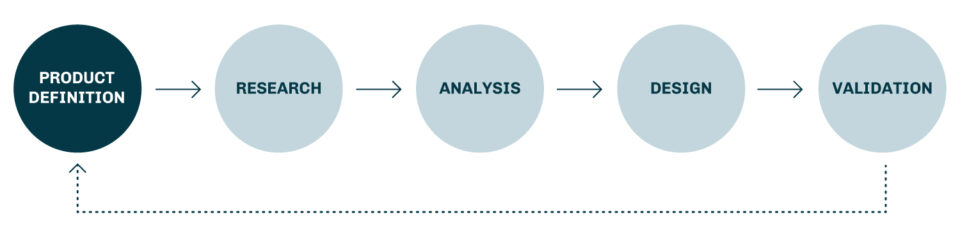
I wish the UX design process was that simple. In my experience it looks more like this:
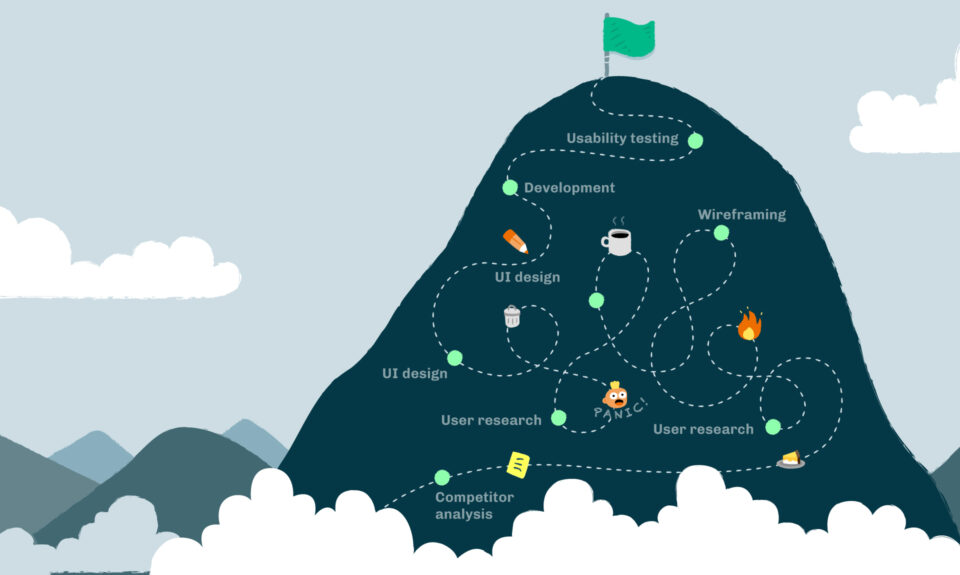
Yup, that’s right! It’s a mess. Just the sight of it makes the control freak in me break out into a sweat! But that’s what user experience is - a messy road full of infinite twists and turns.
In this article, I’m going to tell you about a project with a process that has been, what my mother might say, "messier than a bowl of spaghetti." At OpenCraft we’re in the process of building a theme that we hope will live up to the Open edX promise of “delivering inspiring learning experiences.” We want the experience to delight course creators and learners alike. To do that, we’ve had to discover what these users really want and need. In the end, we hope this theme is not only beautiful to look at, but also removes barriers, and creates a delightful learning experience.
So let’s dive in and see just how messy the process has been so far.
-
Scoping out the competition
To kick off the project, my team and I undertook a little UX espionage. Granted, I’m no James Bond; there are no tuxes, gadgets, or martinis; well, at least not until lunch time 😉. My spycraft normally involves a comfy chair, coffee, and a fast internet connection. My mission: evaluate the competition. This is a great way to see what can be emulated and what should be avoided. After all, we don’t want to make the same mistakes that other services have made, nor do we want to miss out on the insight we can gain from their UX victories! In other words “Don’t reinvent the wheel; redesign it!”
There is certainly no shortage of inspiration out there. We were particularly inspired by the edX, Coursera, Udemy, and HubSpot’s UX strategies. Here’s why…
edX
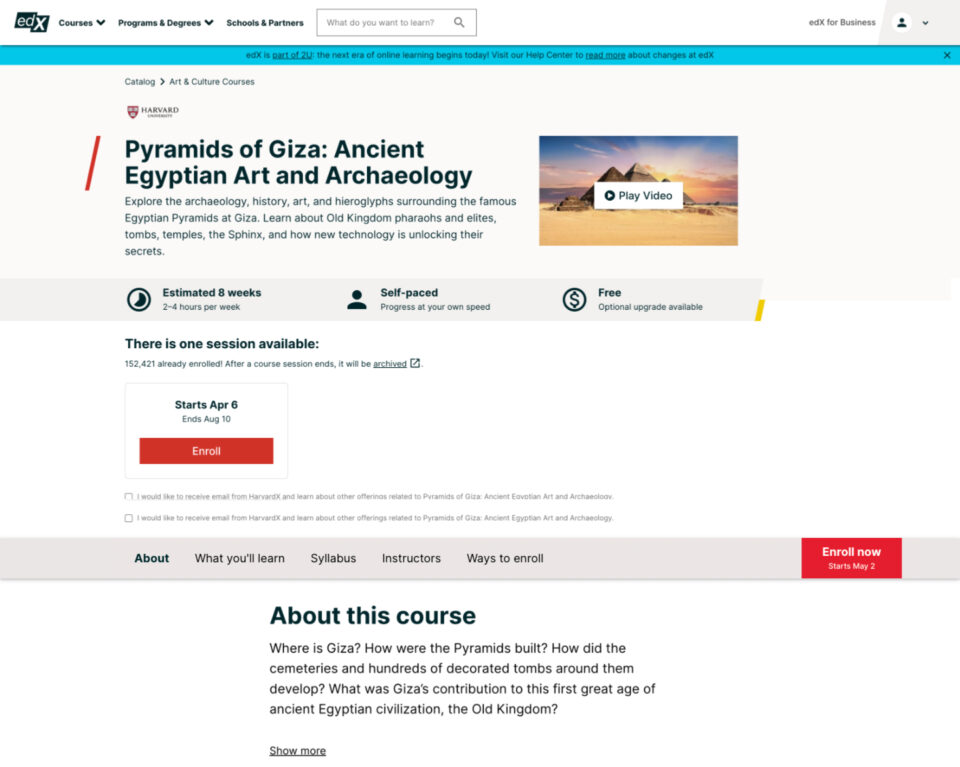
Why we liked the edX Course Overview page:
- Important information is highlighted near the top of the page (e.g., course cost and course length).
- Secondary navigation ( About, What you’ll learn, Syllabus, etc) sticks to the top as the user scrolls down. This makes it easy for users to navigate content-heavy pages and ensures the enrol button is easily accessible.
- Text heavy sections are hidden in an accordion, giving users a feel for what the course involves, without having to read everything on the page.
-
Coursera
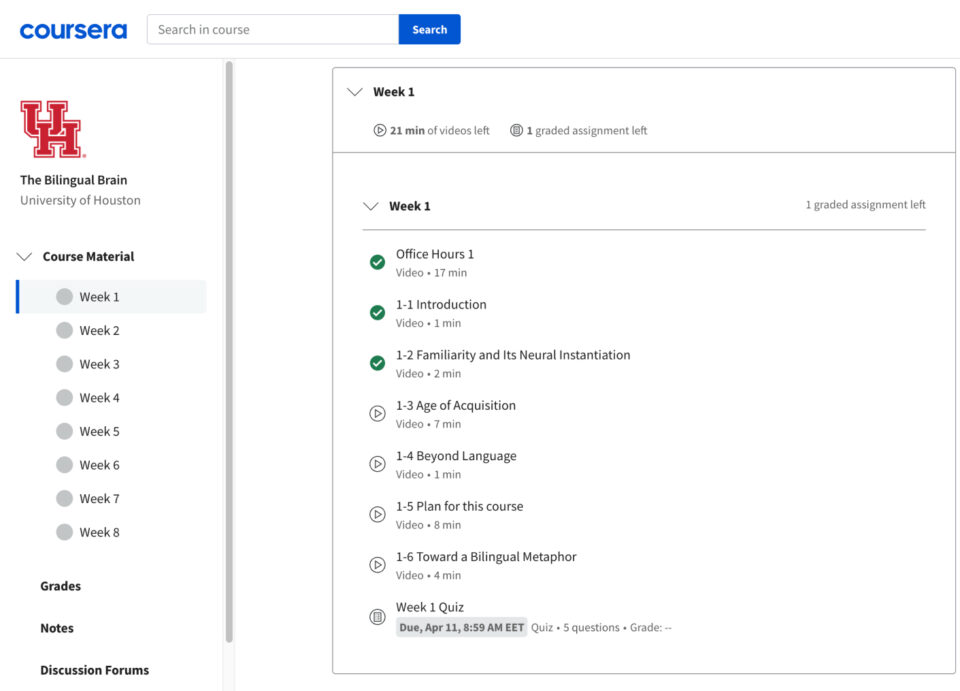
Why we liked Coursera’s learning area:
- Users can navigate quickly between the course material in the sidebar.
- Sidebar navigation lists content vertically, allowing course creators to add as many sections as they’d like to without compromising page layout.
- Course progress is easy to follow.
- Includes details that manage the user’s expectations, for example how long a task may take.
-
Hubspot
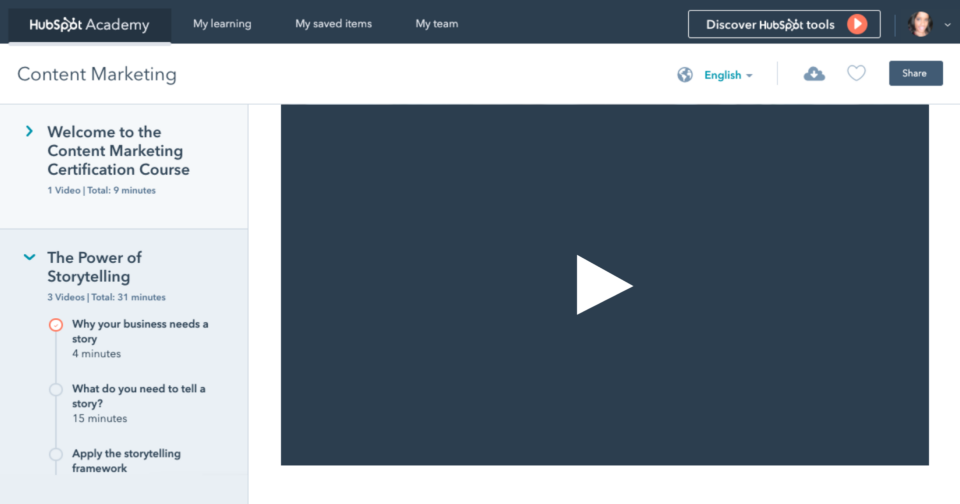
Why we liked Hubspot’s course navigation:
- Feels modern and well-spaced.
- Collapsible sections in the sidebar so course content doesn’t become overwhelming.
-
Udemy
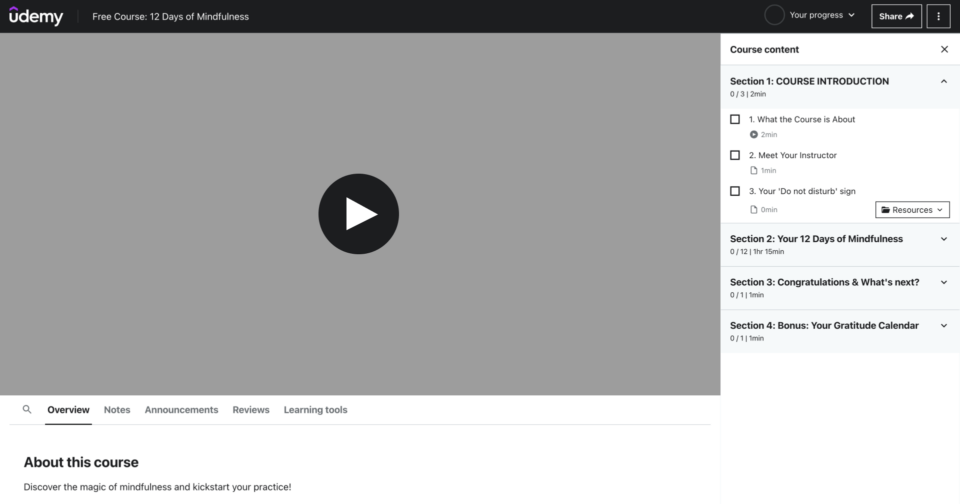
Why we liked Udemy’s learning area:
- Videos and content are given a fair amount of screen space; quite a bit more than the other examples.
- They’ve reduced distraction by removing items that don’t relate to the course content. For example, the website’s main navigation has been removed, and the page’s navigation only pertains to the course content.
The intel gathered when scoping out the competition is a nifty way to get your creative juices flowing ahead of the design phase. But before starting the design, it’s important to check in with your target users. That intel can be pure gold.
-
User research
If we don’t speak to our users, we’re just guessing what they need, what they want, and how they’ll interact with a product. User research is key to building successful products. It can feel like a massive undertaking, but it doesn’t need to be. With just a little effort you can gain valuable insights. In the case of this project, we turned to the Open edX community. I posted a thread on the Open edX forum hoping to get some input.
The feedback we received was eye-opening and incredibly useful. Here are some of the major points that came up:
- Users like Coursera’s user experience because of its simplicity
- Learners want course content to be presented clearly so that it’s easy to read
- Courses should be easy to navigate
- Users want their pages to load fast
- Navigation must be clearly labeled
- It’s helpful to see estimates of the time it may take to complete a course section
- Grading must be intuitive
- Users prefer subtle animations and transitions
- Course cards should be listed in a grid
- Through discussion forums, some users like interacting with other learners engaged in the same course
A picture was starting to form in our minds, summarized nicely by what one user said, “The interface should get out of my way so I can focus on learning.” The design shouldn’t distract learners from their learning goal; it should help them achieve that goal. Users are there to learn, not to be wowed by interesting design or distracted by fancy animations.
-
Wireframing
At this point in the process we needed to take everything we’d learned and start designing.
I’ve found that the best way for me to process user research is to start with wireframes. It’s a great way to throw all your thoughts on a page so you can start aligning concepts according to user feedback.
We started with the most important part of the interface first: the learning experience.
-
Learning experience wireframes
You might be familiar with the edX interface below; this was the major source of inspiration for our first attempt.
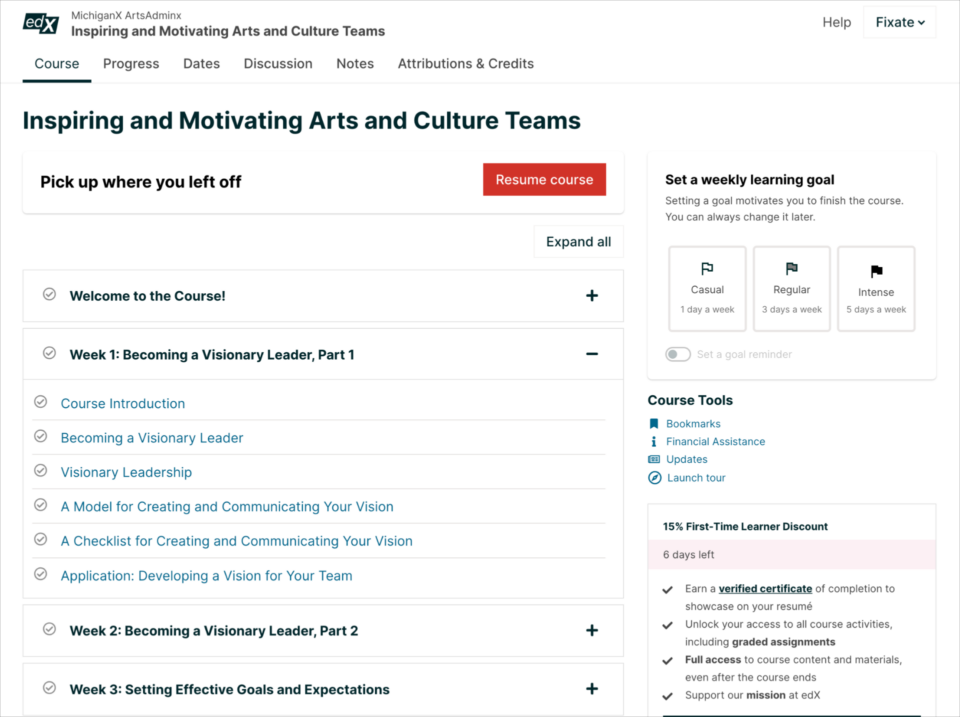
We kept edX’s basic layout but simplified it. This is the resulting wireframe:
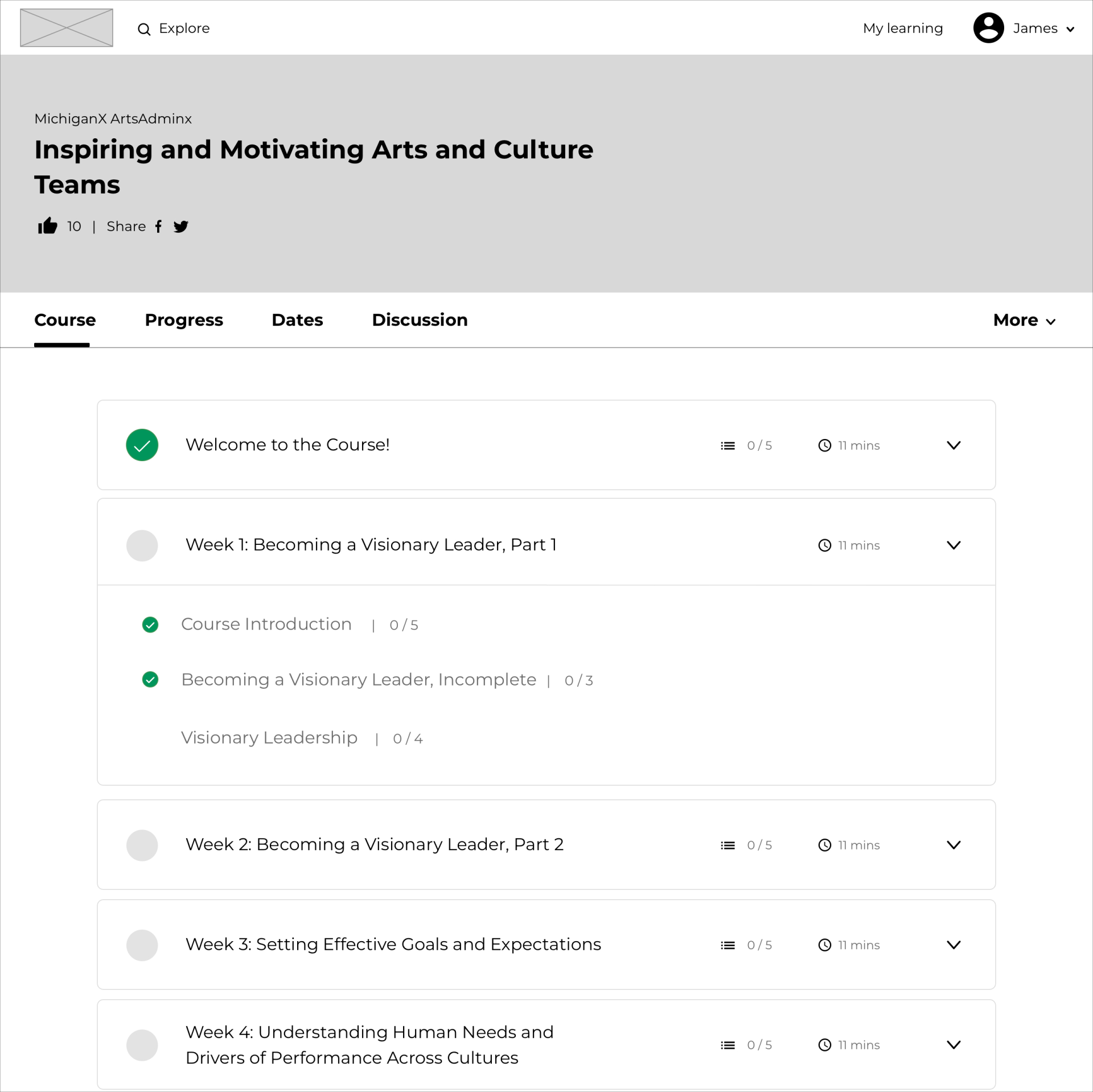
Here’s what we did:
- Changed the hierarchy of the page so the course title is above the course navigation.
- Reduced the amount of course navigation items so the navigation is less cluttered.
- Made the Course Outline the focal point by spanning the width of the page.
-
Overall, this attempt felt clean and distraction free. But now we had to decide what would happen if a user selects a section, like Visionary Leadership, for example. This is what we came up with:
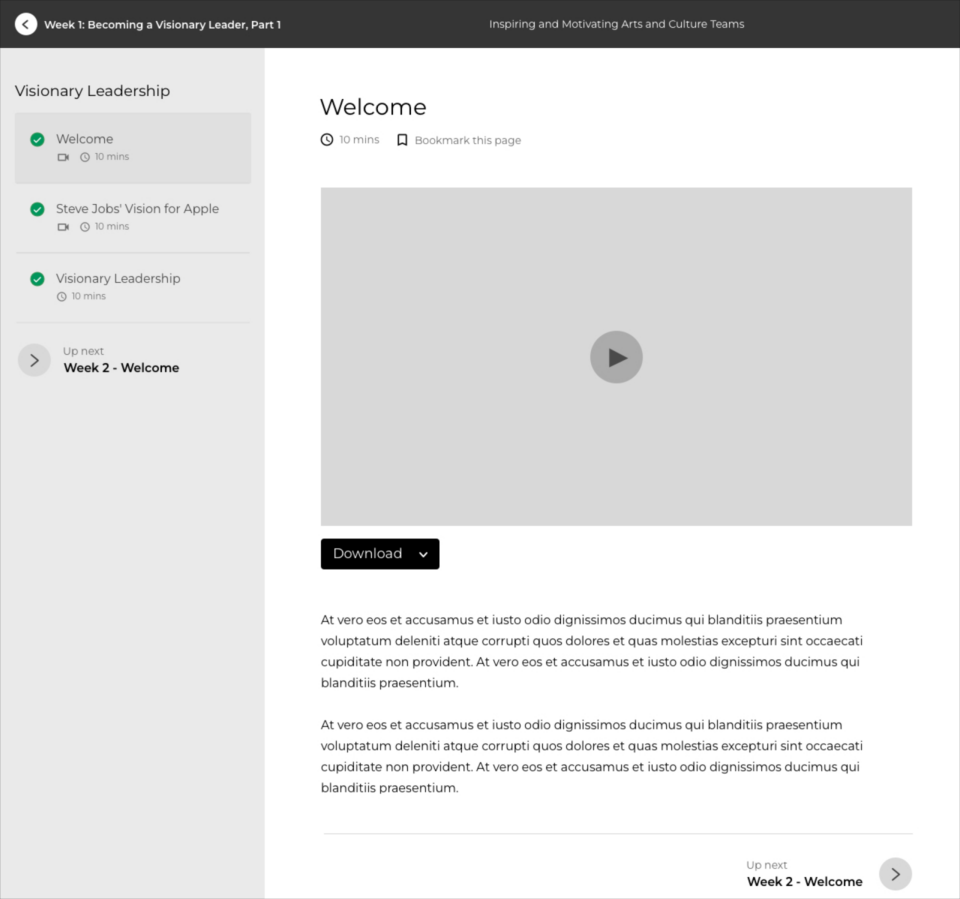
As you can see a full-page drawer appears over the Course Outline page with a sidebar that clearly labels the contents of the section. And to minimize distraction, we’ve removed items that aren’t essential. So the site’s main navigation is replaced by the course title and section title.
The next step was to explore how the designs would translate to mobile:
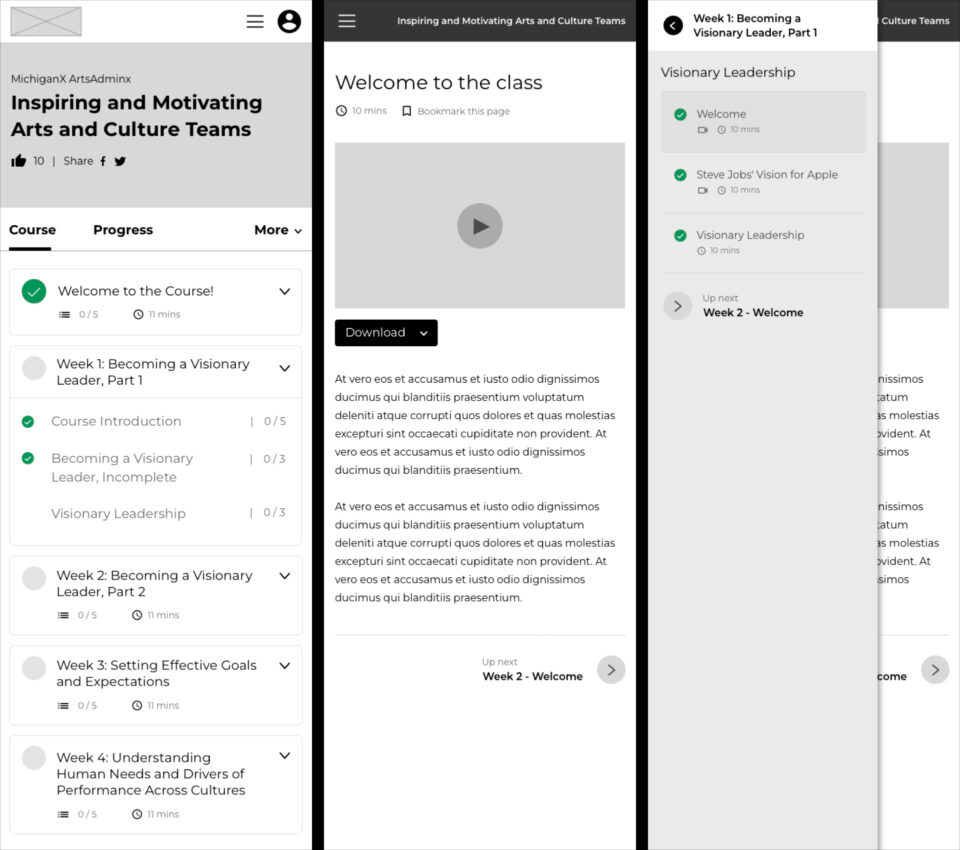
As you can see:
- the Course Outline responds nicely (screen on the far left)
- the course sidebar translates well into a hidden menu (screen on the far right)
Overall, we really liked this attempt, but we felt we could do even better. After countless iterations, we came up with the latest version of the wireframes. Here’s what they look like:
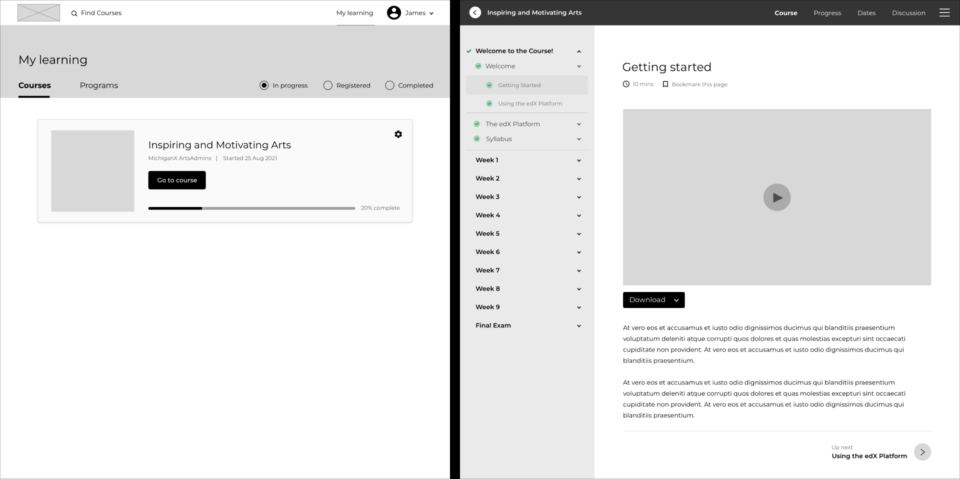
Once a user has selected a course from the My learning page, they are navigated to a distraction-free course page, where everything relates to the learning material. The main navigation is gone, and in its place we have a simple course navigation. If the user wants to exit the learning experience, they can easily do so by selecting the back arrow, located at the top left of the page.
Let’s take a closer look…
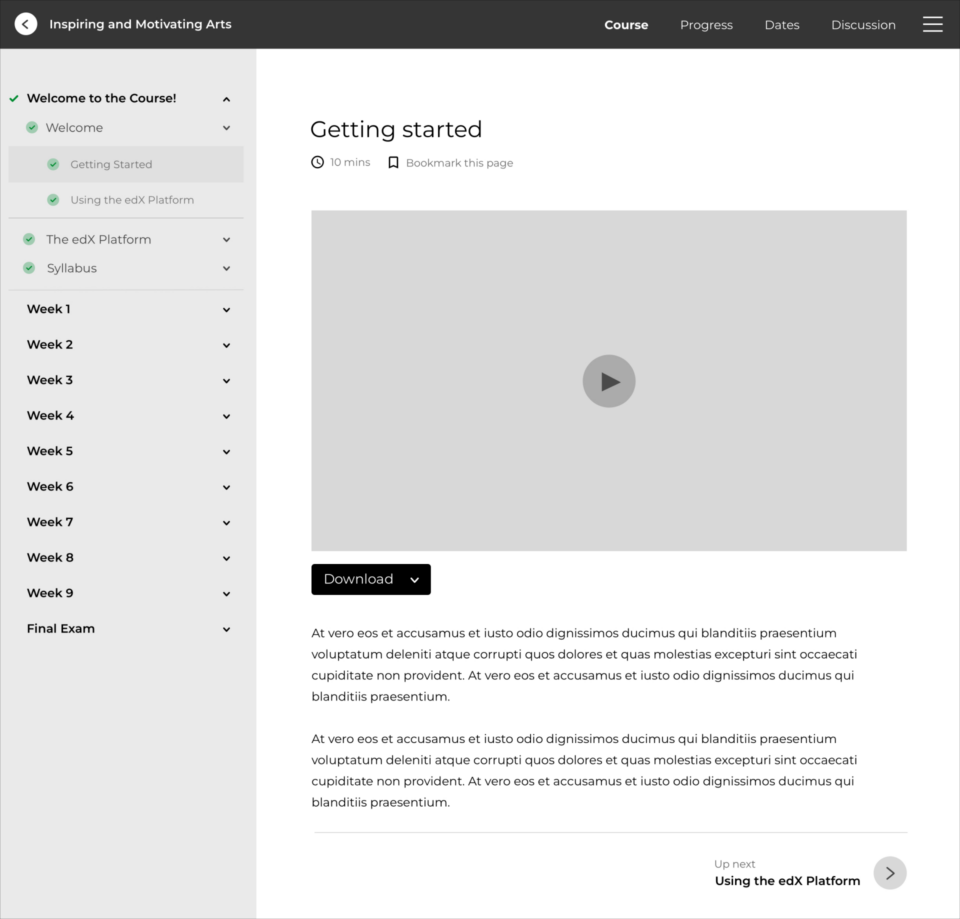
This wireframe aligns nicely to the user research we initially gathered, because:
- The sidebar groups all learning material in one place, making the course easy to navigate.
- There is nested navigation in the sidebar, so learners can quickly access an item and view its content on the right side of the screen. This means less clicking around to access course content.
- Course navigation is clearly labeled.
- The course content is presented clearly, so it’s easy to read.
- Course progress is easy to follow.
- There are estimates of the time it takes to complete a course.
The design was a clear winner! The next step was to see how it would translate to mobile:
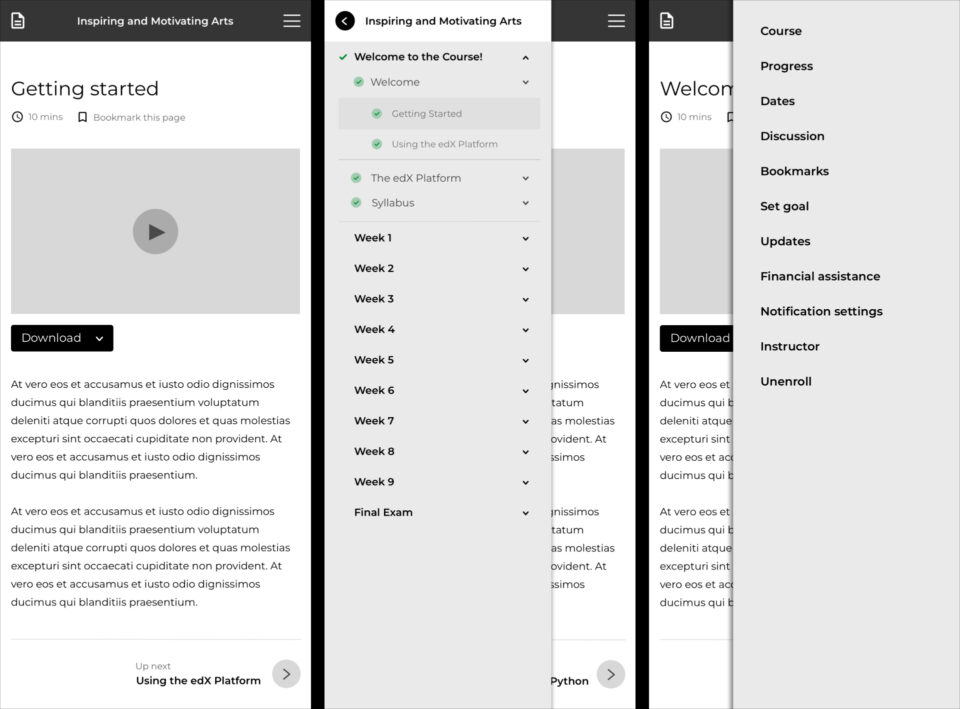
Mobile feels clean and uncluttered. We have one page with two icons in the main navigation. One links to the Course Outline, and the other, the Course Menu.
With a basic idea of how the learning experience would work, we moved on to some of the other key pages.
-
Home and Course About wireframes
The theme Home page is the perfect place for course creators to market their courses. It sets the tone for the learning experience.
We took this:
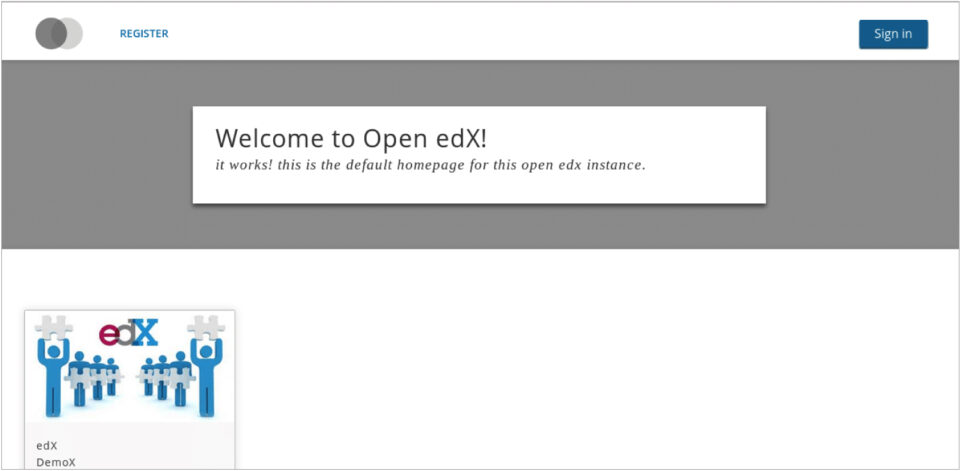
And gave it a bit of a user experience facelift:
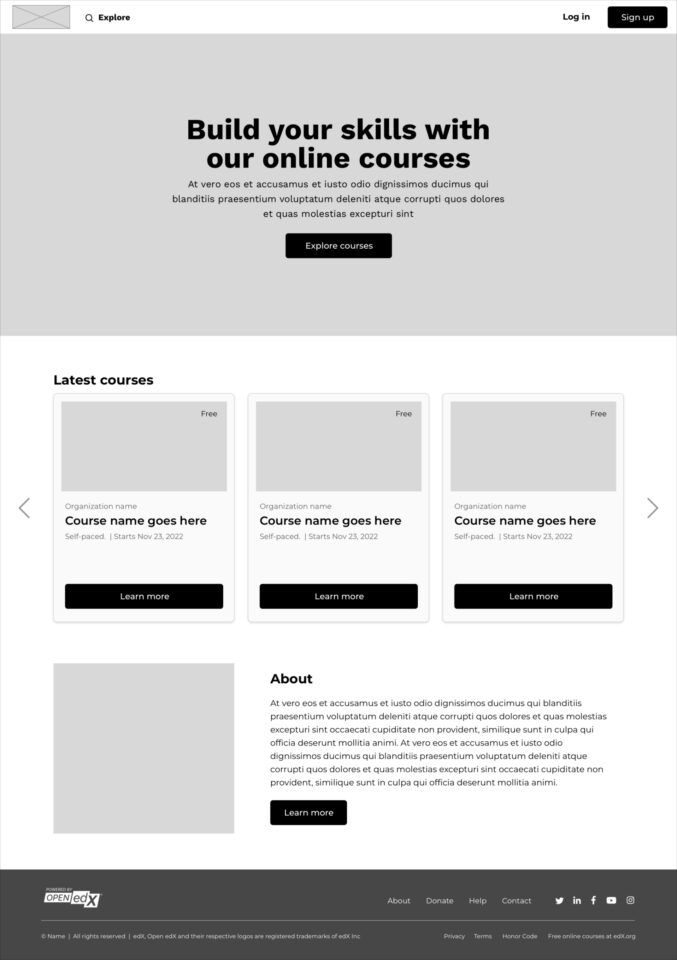
From there, we worked on the Course’s About page which provides learners with information about a course. Some of you might be familiar with the current Lilac Release of the Course About page:
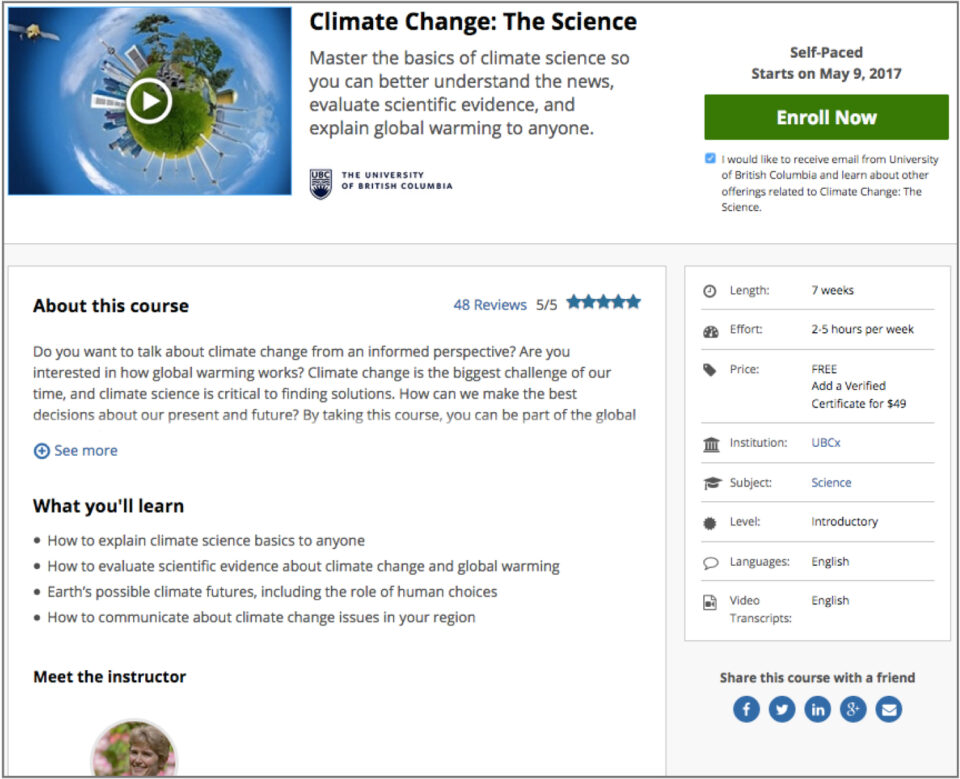
Our theme’s version of the page will look something like this:
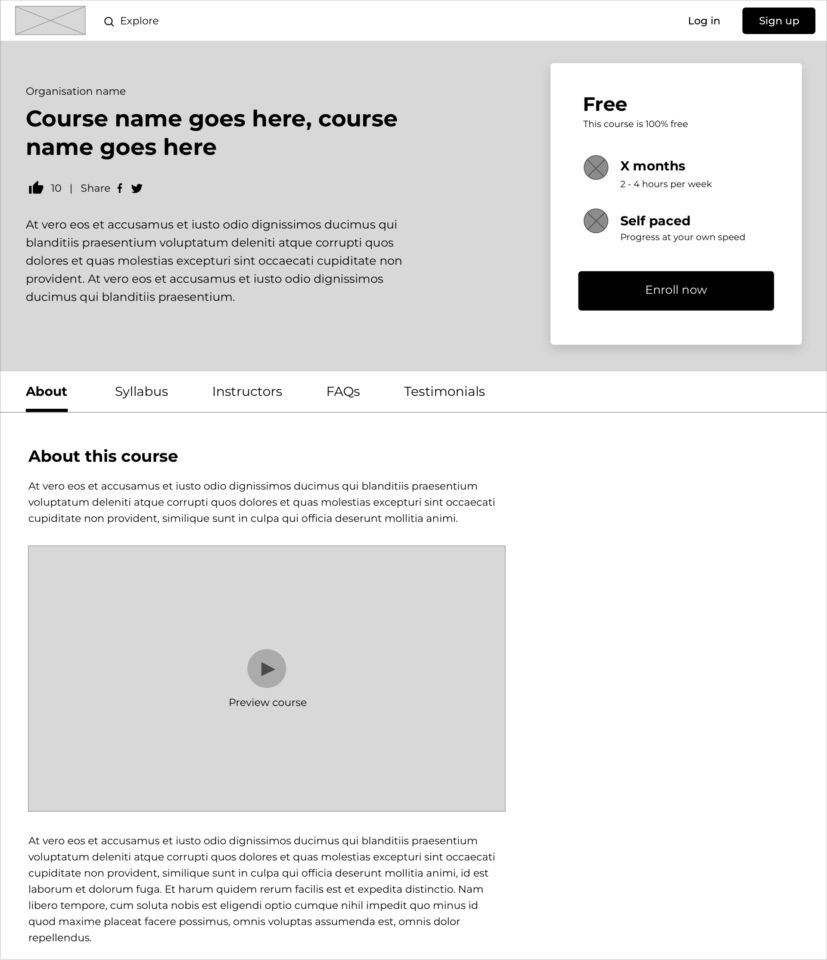
The design feels clean and simple, and highlights all the key course information right at the top of the page.
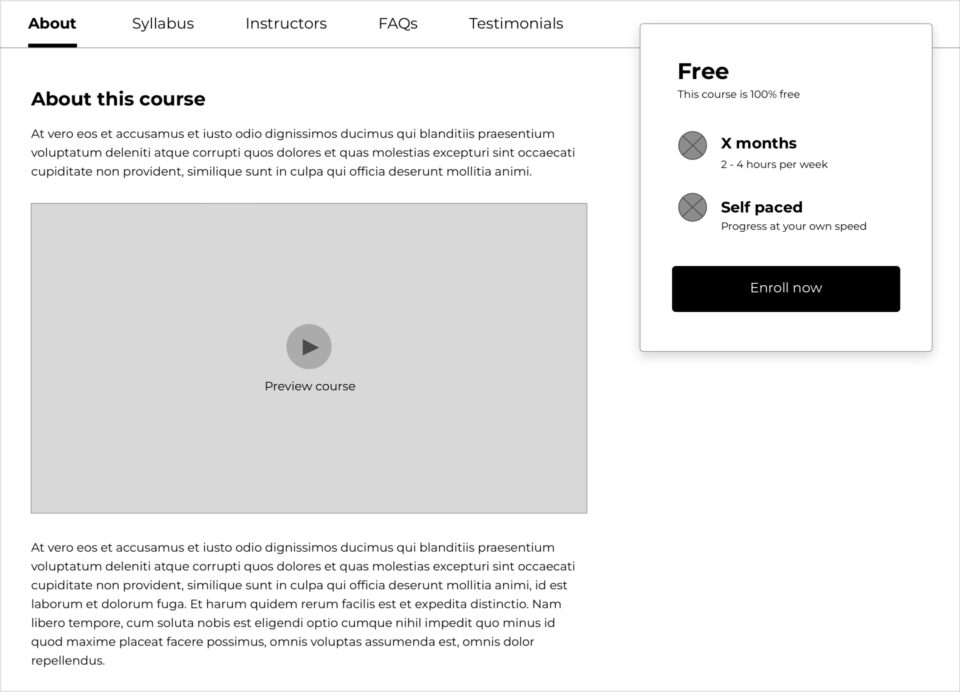
When users scroll down, the sub-navigation sticks to the top. This makes it easier for people to navigate through the course information no matter where they are on the page. To make it even easier, we decided the course price and length should stick to the top too; that way, this info is always visible and the user can enrol at any time.
-
UI design
With some key areas of the theme wireframed, it was high time to check in with our target users. Taking baby steps, we decided to dress up the theme Home page and Course About page to see how users responded. This was the first look-and-feel of the Course About page:
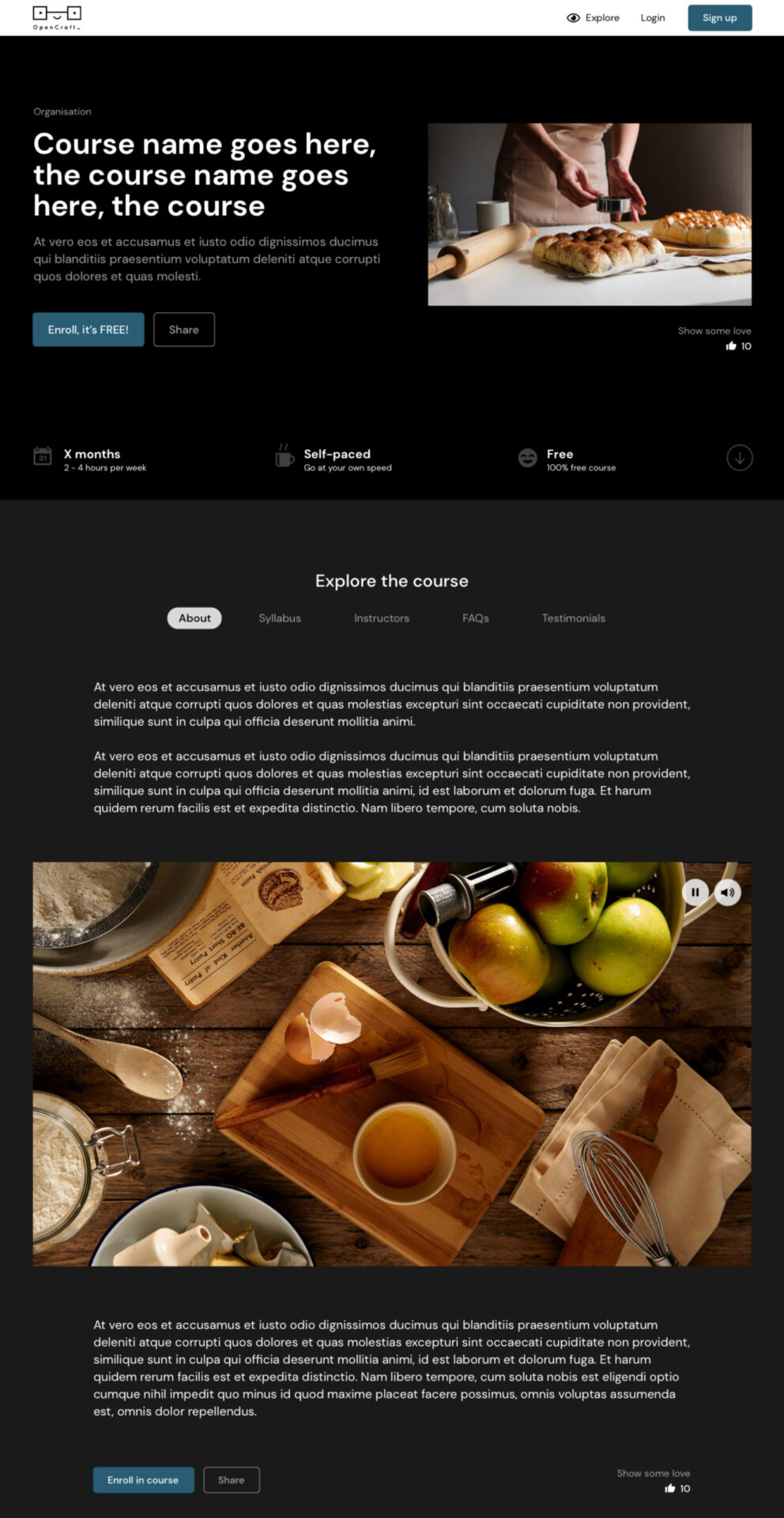
Nothing too groundbreaking! We quickly went back to the drawing board to see if we could push our design limits a bit more.
In our next attempt we envisioned a theme with two color options which users could modify if they wanted to:
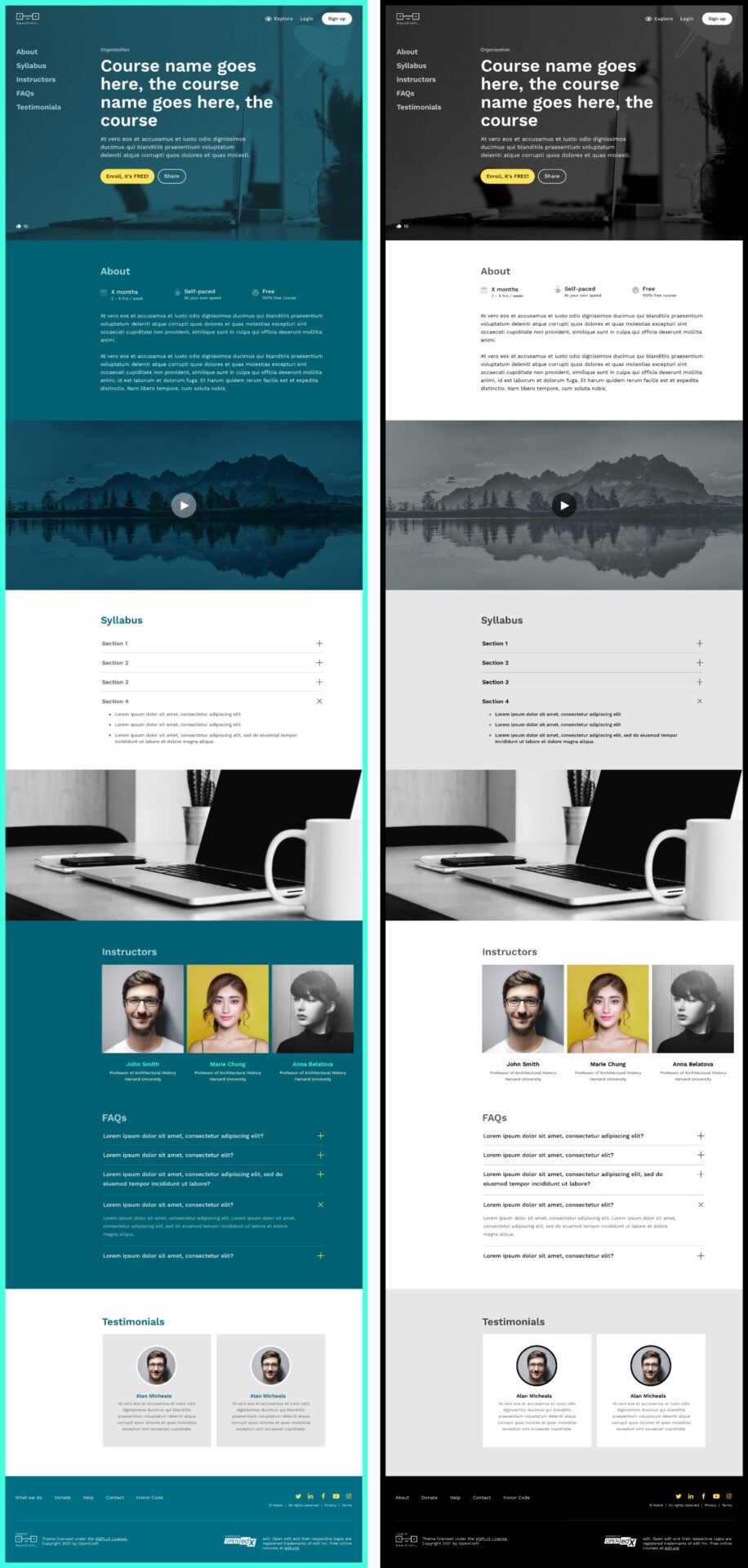
It was time to test the waters - we wanted to know how people felt about this design direction. This is some of the feedback we received:
- Most test users found the design to be clean, modern, and professional.
- People didn't love the color palettes
- Of the two options,the more neutral black and white palette was generally preferred.
- A few people showed interest in overriding the theme’s colors to match their branding.
- There were concerns over legibility, and whether the theme would pass accessibility checks if colors were changed.
- The sidebar navigation (which sticks-to-top) received good reviews, but many people were concerned about its contrast over different sections of the page, for example images and videos.
- Finally, test users didn’t like the border around the design.
-
This was great feedback! So we wiped the slate clean, yet again 😂, and created a "light” and “dark” version of the theme. This will give users the choice of two neutral bases to work with.
Here's the top section of the "light" version of the theme:
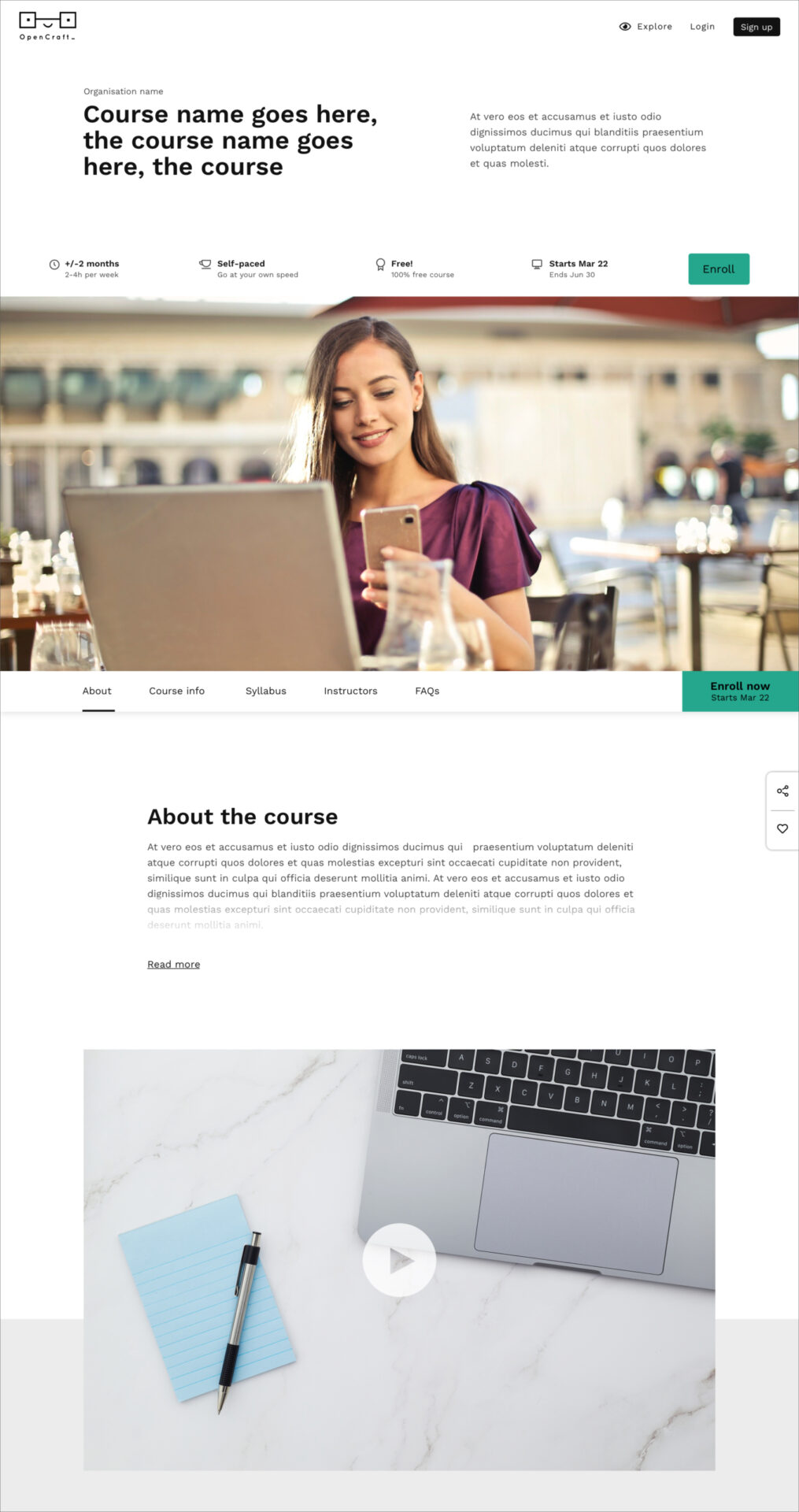
Here's the top section of the "dark" version of the theme:
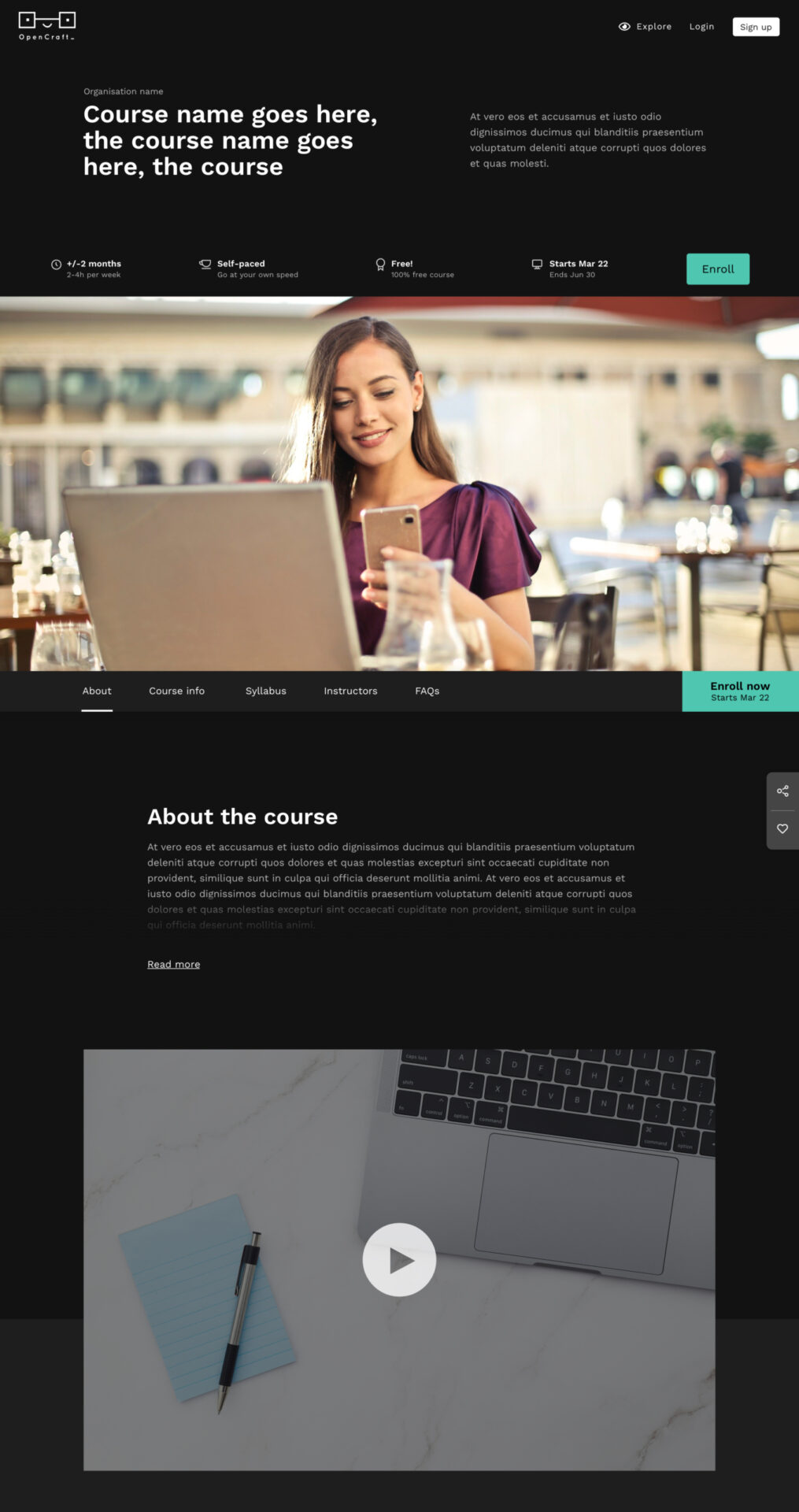
Here's another section of the "light" version of the theme:
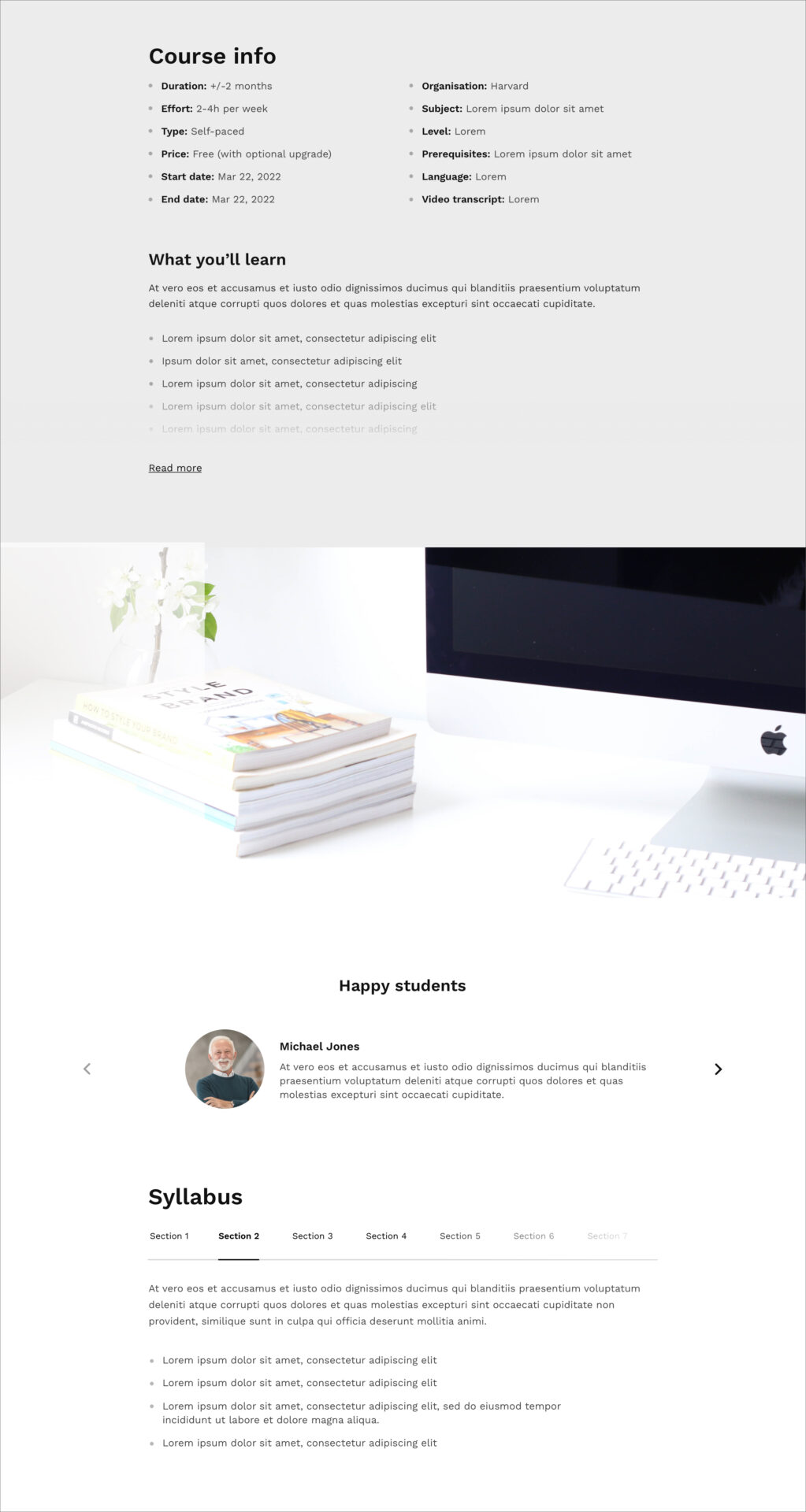
Here's the same section in the "dark" version of the theme:
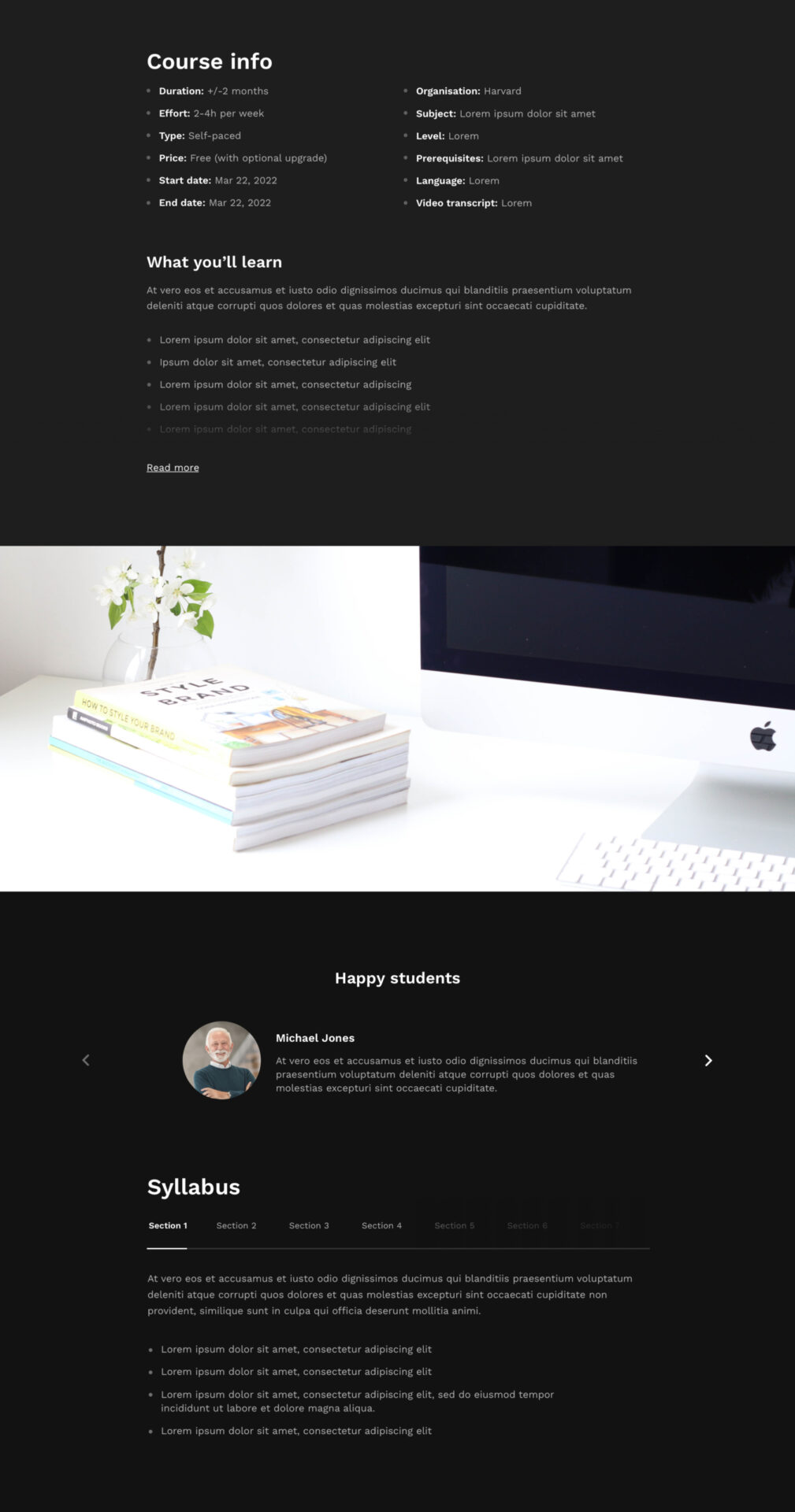
Here's the bottom section of the "light" version of the theme:
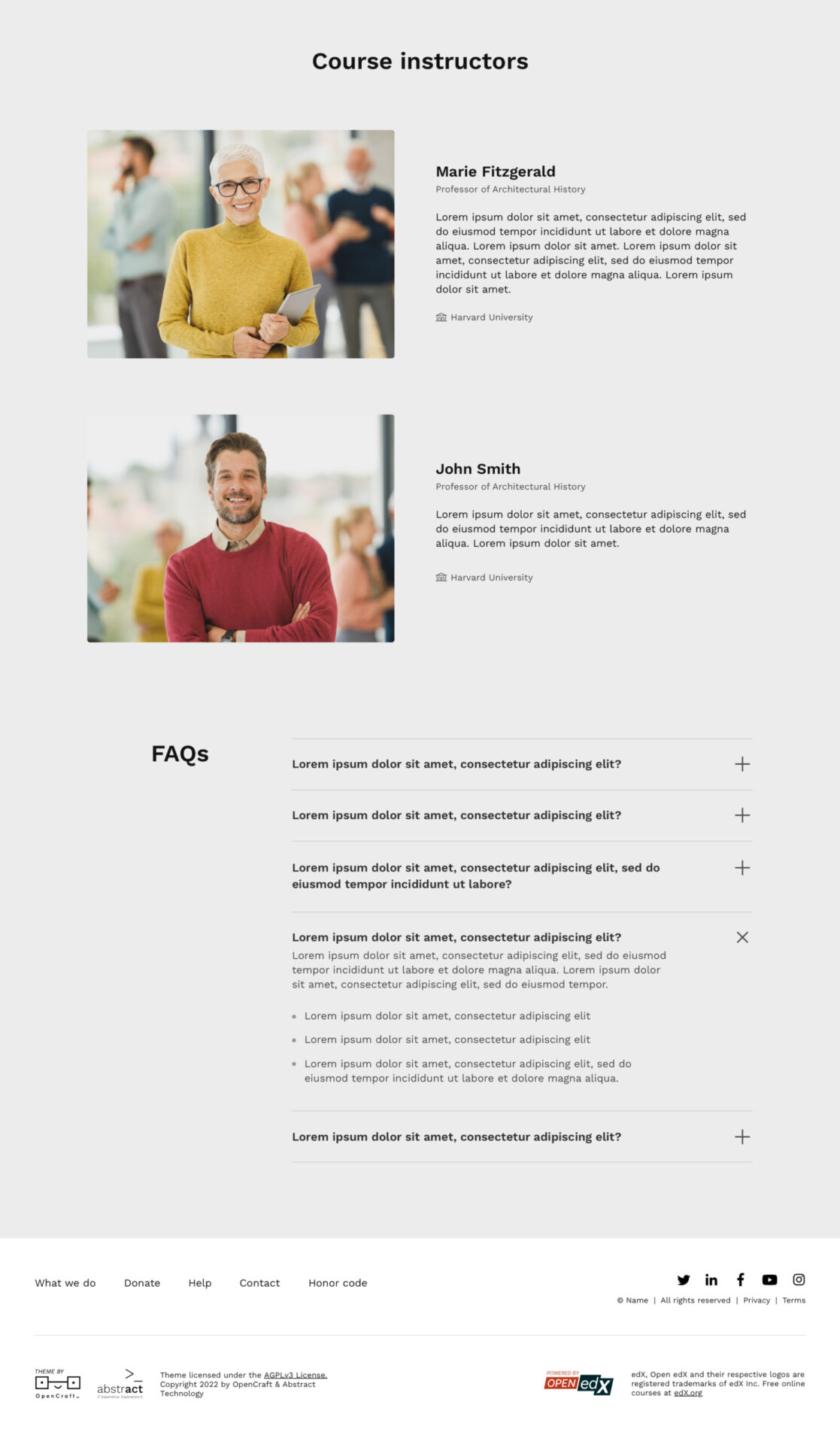
Here's the bottom section of the "dark" version of the theme:
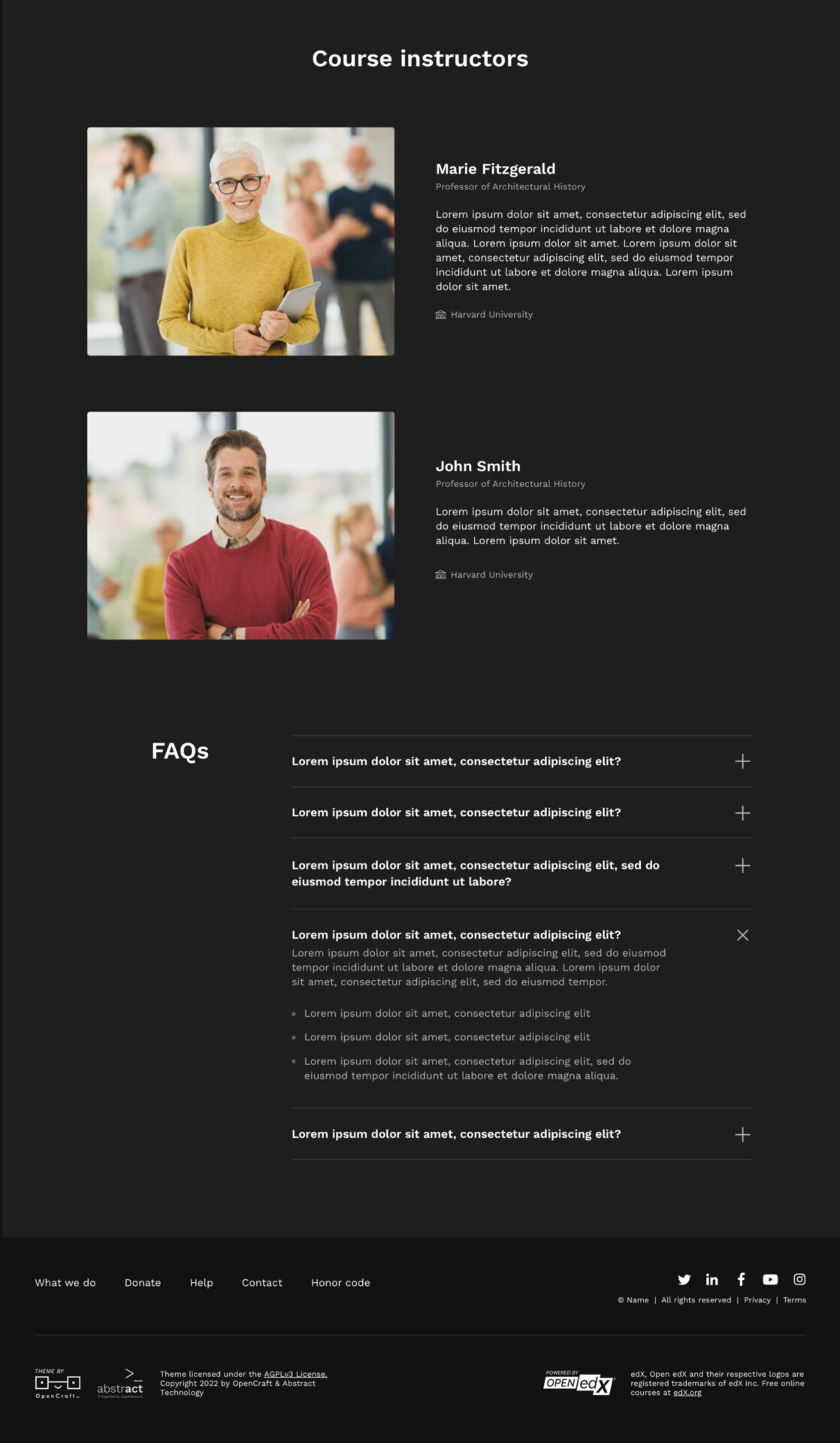
Here’s what’s changed:
- The banner image is gone, and for good reason. First, if course creators have many courses, this takes away the burden of having to make multiple banner designs look good. Second, it differentiates this page from the theme’s homepage (which has a banner).
- We added a full-width image below the top content so course creators can have different images for different courses.
- We removed the sidebar navigation and went back to a horizontal sub-navigation that sticks-to-top to avoid contrast issues.
- For ease of use, the Like and Share buttons stick to the top of the screen as the user scrolls down.
- We added in a few more content sections like Course Info and What you’ll learn, so course creators have more opportunity to explain their course.
- We limited the height of even more sections, like About this course and Syllabus. Now the Syllabus section works well even if a course has lots of sections.
- We’ve also changed the design of the Testimonials and Instructors sections, so they work well even when there’s only one testimonial or one instructor.
- Finally, we’ve checked that the light and dark versions of the theme pass accessibility checks.
-
Generally, we’ve received positive feedback on this new aesthetic. Here’s how this look-and-feel has been applied to the theme Home page:
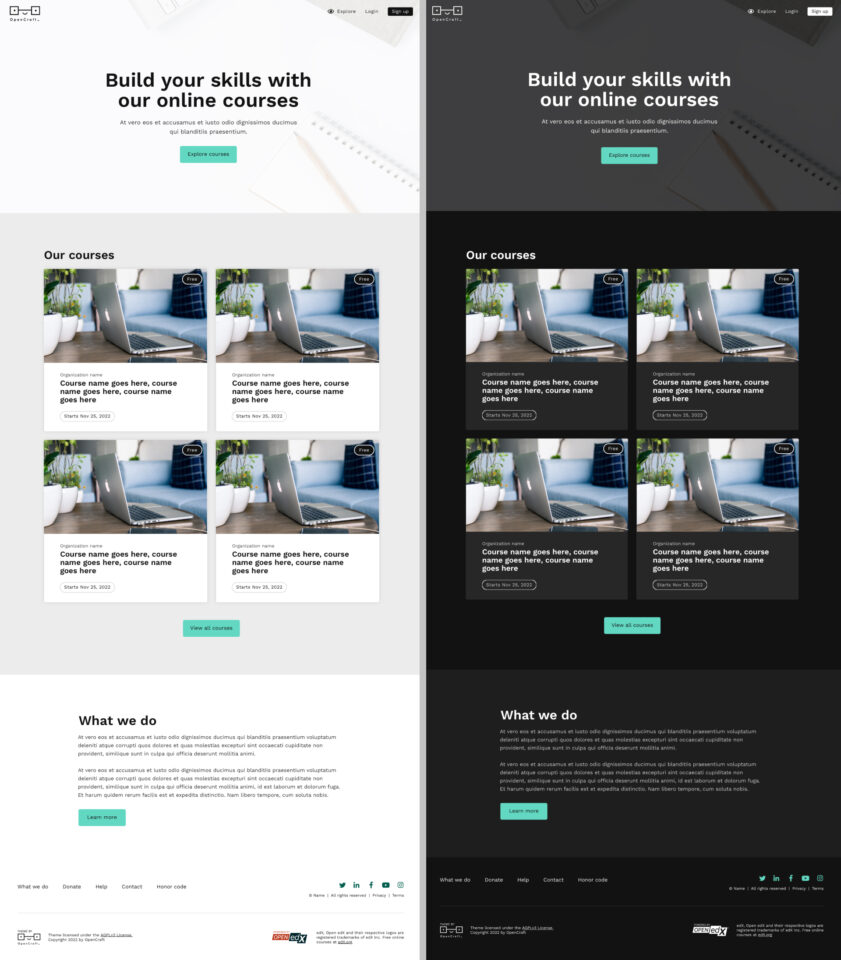
And here’s the design applied to the My Courses page, where users manage their courses:
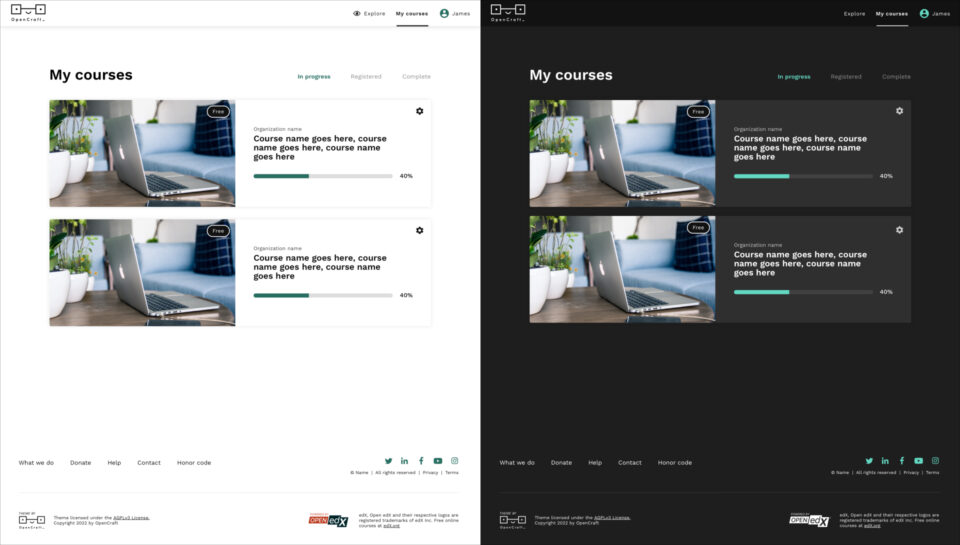
-
Where to from here?
Now that we have a solid design direction in place, we plan to make some good headway on development. This will allow us to have a clickable interface to test with our users. While the developers are hard at work, our design team will flesh out the rest of the theme.
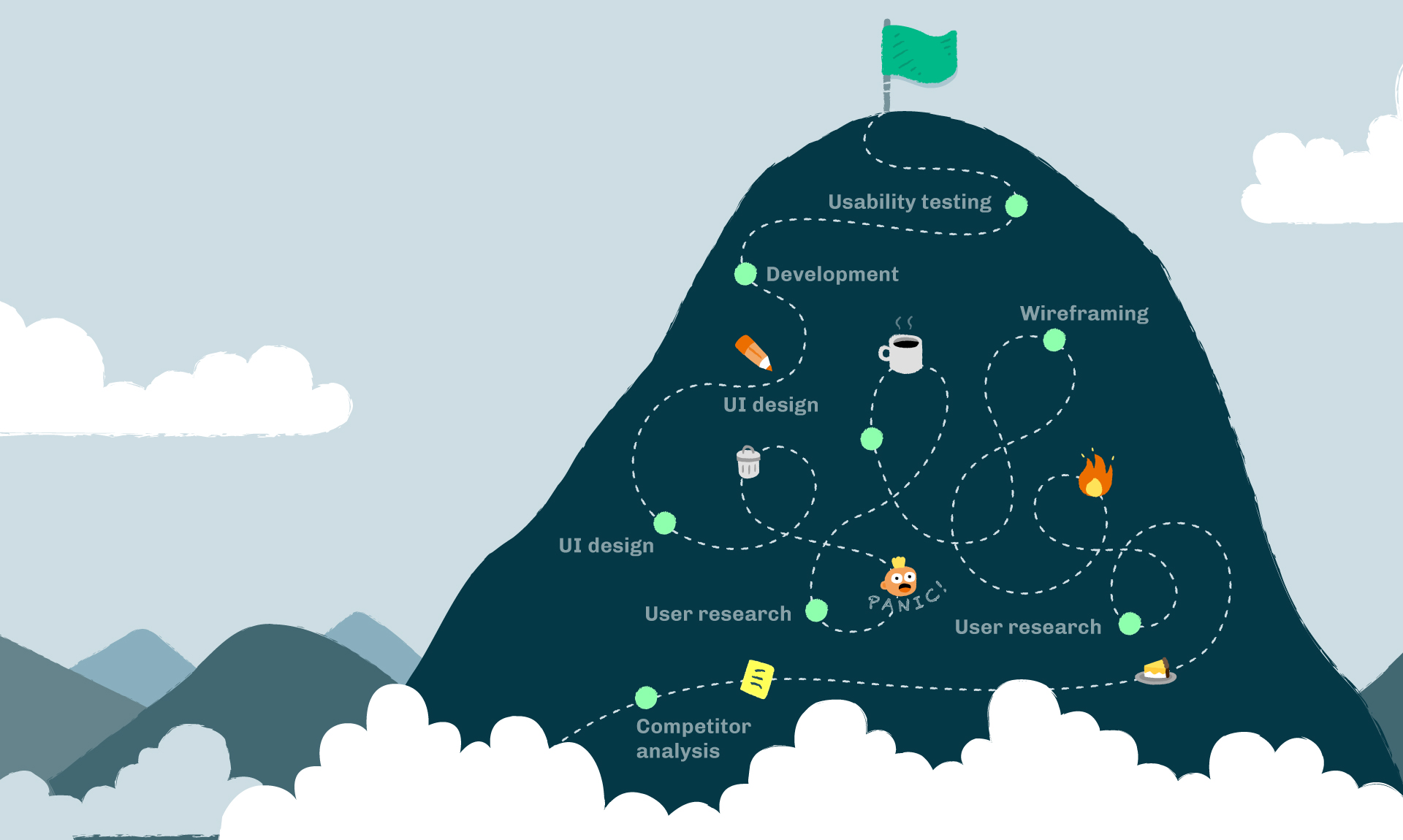
We still have a fair way to travel on our epic mountain journey. Although the climbs will become less steep, and the rocks less icy, the UX process is never truly over. I hope by sharing our messy process, you are reassured that things don’t always have to go as originally planned. You can veer from the path as long as you follow the continuous process of testing, tweaking, retesting, and improving.
Here’s to designing better user experiences for all edX learners!